 |
iVS3D v2.0.0
|
 |
iVS3D v2.0.0
|
This tutorial will guide you through a basic workflow with iVS3D. To follow along, download one of our latest Ready-To-Use Builds for Debian, Ubuntu or Windows, or compile from source for your platform. Download a video from the Tanks and Temples Benchmark, we use the Lighthouse video.
Step 1: Import and preview
Run iVS3D-core and import the video. This can be done using the Open Input Video action in the File-menu at the top. Alternatively, you can drag and drop the video into the application. Now you can preview the video:
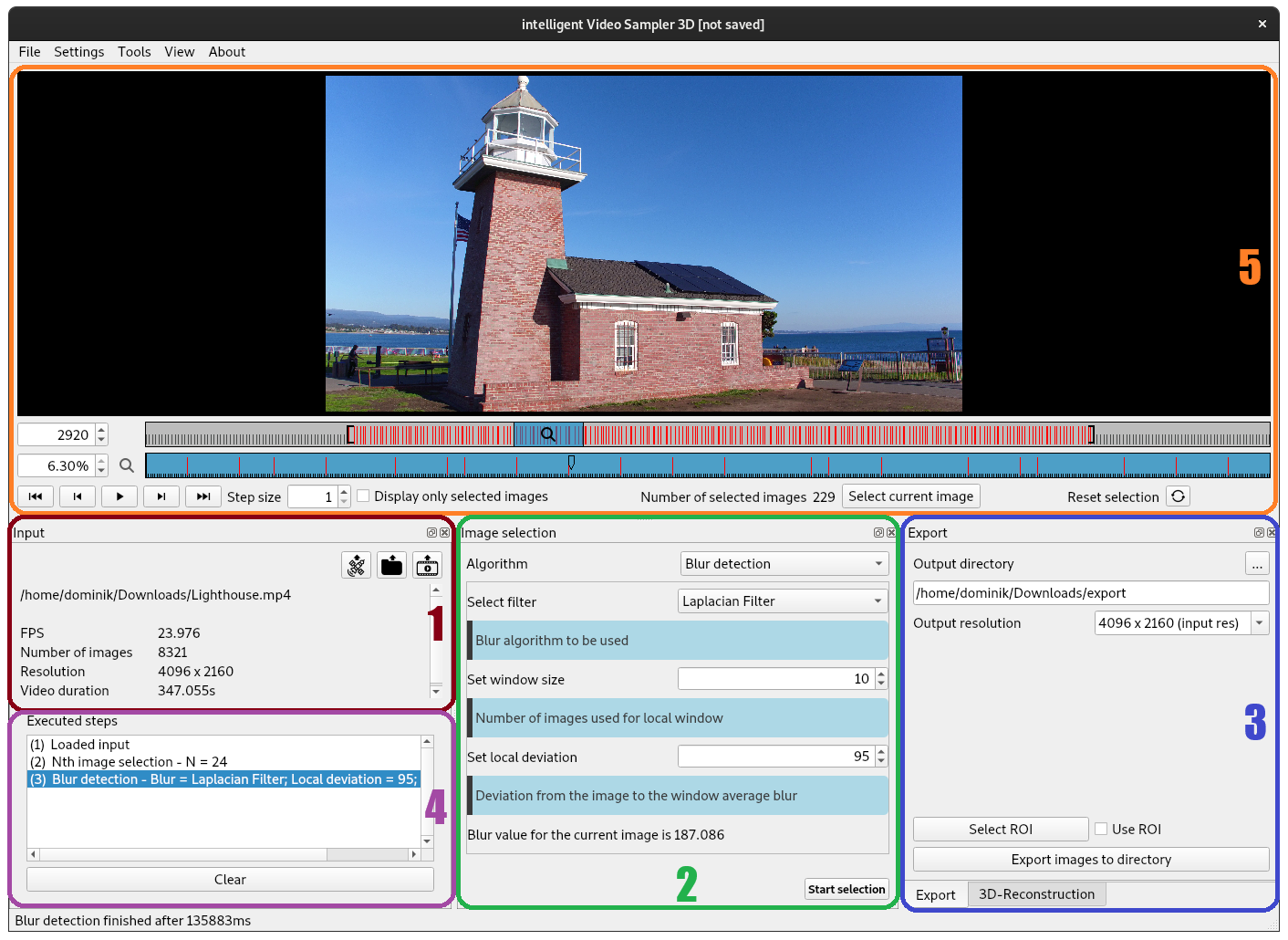
The graphical user interface is split into five different sections:
Step 2: Select important images
In the timeline underneath the preview, all 8321 images are marked as selected, which is indicated by the red line. We want to reduce the number of images to speed up the reconstruction, so we use the Nth image selection-Plugin to sample down to one image per second. In the Image selection tab, select the Nth image selection plugin and hit Start selection. Now we are down to 277 selected images. To improve the quality of the images, we also run the Blur detection plugin. This will remove blurred images. This might take a few minutes since we are processing 4K images.
You can see all the steps that were performed in the Executed steps tab. There can revert to an older selection of images if you wish. More plugins for automated image selection are available, see here for a detailed overwiew.
Step 3: Export selected images
Once the algorithm is finished, we can export the selected images. In the Export-tab select a fitting location and name for this set of images. We choose export in the example. You can also change the resolution of the images. To speed things up, we reduced the image resolution to HD and hit export:
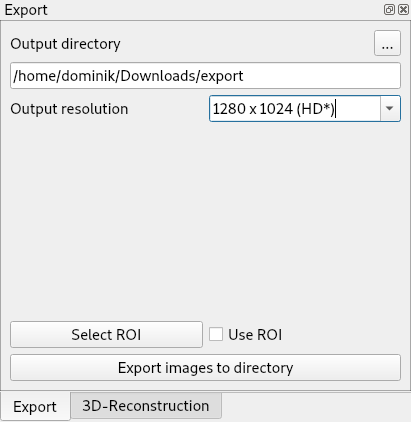
Step 4: Reconstruct 3D scene
Now the images have been written to the disk. Open your file explorer and navigate to the export location you chose to see the result. We can use the images to create a 3D point cloud with Colmap. For this follow the instructions here.